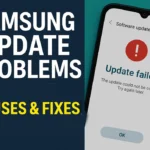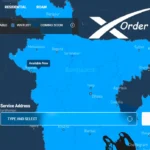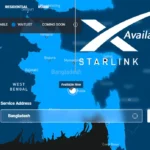Software update is a very important task while using a Samsung phone. But time for an occasional update. Error Code 405 on Samsung Update Problems like this may occur, which may worry many users. This error basically means that the phone is not able to communicate with the server properly during the update, or the server is not accepting the request method.
This problem is new to many, but the good news is that there are several simple and effective solutions for it. In this blog, we will show you how you can easily understand and fix the Error Code 405 on Samsung update yourself.
Why Samsung Update Error Code 405?
Error Code 405 is a type of HTTP error whose full name is Method Not Allowed. This means that when your phone sends some information to the server to update, the server does not accept that type of request.
The Samsung update process often involves a form of communication between the phone and the server, where the phone sends data using a specific method (eg, POST, GET). However, if the server doesn’t accept it or expects a different method, a 405 error is displayed.
Some of the main reasons for this are:
- Your internet connection is weak or unstable
- Problems using VPN or Proxy
- Software or update app cache/data corruption on the phone
- Incompatibility with servers due to older software versions
- Any configuration or timing issue on the server side
- Regional barriers or blocks in the network
Error Code 405 Symptoms and Problems for Users
For those who are getting Error Code 405 while updating Samsung phones, some of the main symptoms are:
- Update starts but shows Error Code 405 message within a few seconds
- Repeated update failure, no result even after retrying
- The software version of the phone remains unchanged
- Sometimes updates cannot be downloaded or installed even when Wi-Fi or mobile data is available
- Turning off the VPN or switching to another network might start the update, but fail again halfway through
Due to these problems, users are forced to turn off updates and use the phone in its previous state, which is not good for security and performance.
Steps to Fix Error Code 405 on Samsung
405 error in Samsung update, don’t really fear. By following the steps below, you can easily fix the problem yourself.
Step 1: Check Internet Connection
Wi-Fi or mobile data must be strong and stable while updating. A poor connection may cause the download process to fail.
- Check Wi-Fi speed (can use Speedtest.net)
- Restart the router
- Try using another Wi-Fi or mobile data connection
Step 2: Restart the phone
If there is a temporary glitch, restarting the phone can fix it.
- Turn off the phone and wait for 30 seconds
- Restart and update
Step 3: Clear cache and data
Sometimes this issue is caused by the update app cache or data being corrupted.
- Settings > Apps > Software Update
- Clear Cache and Clear Data
Step 4: Use a different network
If your network has a firewall or VPN block, use another network.
Step 5: Confirm software update
This problem is more common in older software versions.
- Go to Settings > Software Update and ensure your device is running the latest version.
Step 6: Try VPN
In some cases, a 405 error can be triggered by region-specific network issues. Update by connecting to another country using a secure VPN.
Step 7: Factory Reset (Last Option)
If all methods fail, reset with data backup.
- Settings > General Management > Reset > Factory Data Reset
- Update again after reset
Step 8: Contact Samsung Support
If the problem persists, seek help from Samsung’s official service center or customer care.
Read More
Additional tips and warnings
- Always back up data before updating.
- If the OTA (Over-the-Air) update fails, you can update from a PC using Samsung Smart Switch software.
- Keep the Wi-Fi network as secure and stable as possible.
- Be careful using VPN; only use trusted services.
- Model-specific information and help are available on the Samsung Community Forum.
Conclusion
Samsung Update Error Code 405 is a common HTTP method issue that is often caused by network or software settings. You can easily fix this problem yourself by following the above steps. If needed, don’t hesitate to contact Samsung Support for assistance. Also, remember to back up your data to prevent potential loss.
Maintain phone performance and security by updating regularly, and this guide will help you get rid of the 405 error quickly if needed.
If you want to know all types of Samsung Update Failed in 2025 and proven solution, then visit our Samsung Update issues and solution Guide