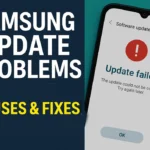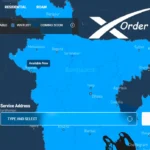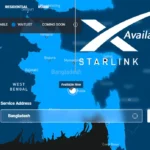Learn how to free up space on Android phone manually and speed up your devices for gaming and regular use. If your smartphone storage is full and you can’t operate your phone smoothly, in this article, we discuss 8 proven ways that help you clear storage space manually and boost your phone’s performance.
Tips for Free UP Space on Android Phone
There are many ways to free up smartphone space. If you know these solutions, you can easily make your device speech-free. Now we will discuss the top 8 proven ways to clean up your storage easily.
Check Your Storage Usage
The first possible solution to free up space on your Android phone is to identify the large app or file. To check the storage space,
- Go to your phone’s settings menu.
- Scroll down to the storage section and click it.
- Now you can view space occupied by apps, images, videos, audio, and systems including any other space.
This analysis will help you identify the largest storage and which apps or files need cleaning.
Clear App Cache and Data
Clearing the cache helps you free up space on your Android device. When you clear the app cache on your smartphone, it removes all temporary files and resets it to the default setting, which saves your space and provides smooth performance.
To Clear Cache for Individual Apps:
- Open Settings on your Android device.
- Scroll down and select Apps or App Management.
- Tap on the app to clear the Cache file.
- Tap Storage or Storage & Cache.
- Select Clear Cache.
Note: This process deletes your temporary file without losing important data.
Uninstall Unused Apps
Unused apps take up valuable storage space on your Android device. To free up space on your Android phone, delete any unused apps you no longer need.
To uninstall unused apps:
- Long-press on the app’s icon from your home screen.
- Select Uninstall from the options that appear.
This process is easy for deleting and uninstalling apps to free up space.
Move Apps and Files to SD Card
If you have an SD card on your smartphone, you can move the apps and large files from internal storage to the SD card. It frees up significant space on your device. Follow the steps to transfer your Apps and files.
Transfer Apps:
- Go to Settings.
- Select the app you want to move.
- Tap the Storage button and change from internal storage to the SD card.
Transfer Files:
- Open the Files app (from internal storage).
- Select the files you want to move.
- Tap the options icon and choose Move to SD card.
This will help you manage your storage more efficiently.
Read more
Using Cloud Storage Services
If you have more images and files and don’t have an SD card, then using cloud storage is your best solution. Cloud storage services like Google Drive and Dropbox are excellent tools for managing your files.
- Google Drive: Offers 15 GB of free storage for images, documents, and videos.
- Dropbox: Provides 2 GB of free storage, and saves document files, images,s, and videos.
You can save space by uploading your files to Google Drive or Dropbox.
Delete Downloads and Large Files
By deleting downloaded and unnecessary files, you can free up space on your mobile phone. To delete a download or large file, first select all files and press the delete permanently button.
Remove Duplicate or Junk Files
Removing duplicate or junk files can significantly free up space on your Android phone. Here’s how you can do it:

- Files by Google: This app helps identify and delete duplicate and junk files. :
- CCleaner: This popular third-party app cleans junk and duplicate files.
Restart Phone
If you use all methods and your Android phone is still struggling with storage issues, then you can reset your phone to solve this issue. This process will erase all your data, and the phone settings will be completely original.
Conclusion
Thanks for reading this article, in this guide, you will learn about how to free up space on an Android phone. I hope this guide will help you to effectively clean up your storage and improve your phone’s performance.
If you need any solution, comment below and stay connected to Techdream24.com.
To need low-price minutes, internet, and SMS offers please check out our SIM offer page