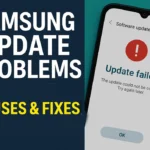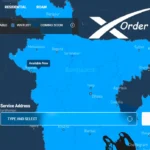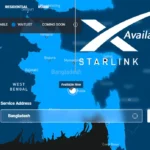Learn how to optimize PC performance and speed up your computer for web browsing, gaming, watching movies, and online work. A fast computer is important for completing regular tasks smoothly. In this guide, we will provide a step-by-step guide on how to optimize your PC performance so that you can complete your regular tasks without any hassle.
Understanding PC Performance
To run a PC smoothly, you need to understand how it works. Some applications can slow down your computer.
What Affects Computer Speed?
The computer’s performance depends on several factors. Below are the main reasons:
- Processor Speed: A good chip speeds up the work.
- RAM Size: A high-capacity RAM increases the working speed.
- Hard-drive type: It is one of the best factors for computer speeds.
- Operating System: A well-optimized OS helps your computer run more efficiently and quickly.
Signs for PC Need Optimization
Knowing when to optimize your PC is important to keeping it running well. Optimize it, when you notice the following symptoms:
- Slow Boot Times: When it takes a long time to open.
- Application Lag: Delays when opening or using apps.
- Excessive Disk Usage: High disk activity often indicates unnecessary files or processes running in the background.
How to Optimize PC Performance Smartly
If you’re looking to increase your PC (computer) performance, then you need to know how to optimize PC speed. Follow the process below and speed up your computer’s performance.
Regular Maintenance Tasks
- Uninstalling Unused Applications: Deleting your unused apps saves space and resources.
- Updating Software: Regularly update your operating system and programs to maintain optimal speed.
- Cleaning Up Temporary Files: Deleting temporary files regularly for better performance.
Optimize Startup Programs
Often, when you turn on your PC, many apps launch automatically, which can slow down your computer. You can keep up the speed by turning off the automatic start of these apps. Turn off these apps by following the instructions below:

- Press CTRL + Shift + Esc to run the Task Manager.
- Go to the Start up tab.
- Select the unnecessary software and disable it.
- Restart your computer.
Upgrade Hardware Components
If your computer is slow, freezes programs, or is almost out of RAM, then it is high time for an upgrade. Choosing the right parts can make your PC run much better.

When to Consider an Upgrade
Look for symptoms when your PC may need new hardware.
- Frequent crashes or freezes during use.
- Applications and files take a long time to load.
- Decreasing speed during multitasking.
- Can’t run newer software or games smoothly.
Fixing these problems early can stop your system from crashing and keep it running smoothly.
Best Upgrades for Boosting Performance
Choosing the right parts is key to making your PC faster. Here are some upgrade to consider.
| Upgrade Type | Benefits | Recommended Models |
| Solid State Drive | Faster boot times and quicker file access | Samsung 970 EVO, Crucial MX500 |
| RAM | Improve multitasking capabilities | Corsair Vengeance LPX, G Skill Ripjaws V |
| Graphics Card (GPU) | Enhanced gaming and graphic desing performance | NVIDIA GeForce RTX 3060, AMD Radeon RX 6700 XT |
Upgrading these parts can make your computer run faster and last longer.
Maximize PC Speed through Software Adjustments
Adjusting software properly is the key to better computer performance. Changing the browser setting can make a website load faster and work smoother. If you add the Lite app to your browser, you can achieve better web browsing performance.
Optimizing Browser Settings
You also need to spend some time adjusting settings in your browsers to reduce lag and improve your overall time on the Internet. Here are some tips:
- Clear the cache and browsing history to save space.
- Turn off unused extensions on your browser.
- Using the add blocker.
- Adjust privacy settings to save data without losing security.
Using Lite Software
Chose the Lite software or extension for smooth browsing. Here’s how they compare:
| Light Software | Heavyweight Software |
| Google Chrome | Brave Browser |
| Microsoft Office | LibreOffice |
| GIMP | Adobe Photoshop |
By changing this software, you can run your computer quickly.
Boost Computer Performance for Gaming
You need to boost your computer performance to make your gaming better. Change graphic settings and close other unnecessary applications. It releases resources for advanced gaming.
How to Adjust Graphic Setting
Changing graphics settings will help your games look better and run faster. Go to the graphic setting and follow the tips below:
- Reduce Resolution: Lowering the resolution can make your game run faster.
- Texture Quality: Choose medium texture quality to keep the game looking good.
- Disable Anti-Aliasing: Turning off anti-aliasing can improve gaming performance.
- Adjust Shadows: Reducing shadow quality can make the game run smoother.
Closing Background Applications
To play any game, you first have to minimize all other applications running on your computer. These app may reduce the overall performance of your computer and impact your gaming experience. Identify any unnecessary applications and close them by going to the task manager.
Improve System Security
A virus-free computer always provides smooth performance. Viruses can significantly slow down your computer. Choosing the right antivirus software and updating it regularly can help improve your computer’s performance. Norton, Bitdefender, and McAfee are the best antivirus software in the world.
Conclusion
In this article, we deeply explain how to optimize PC performance, including doing regular maintenance, upgrading hardware, and adjusting software that can make your computer faster.
If you need any information about this article, please drop your comment. Tech Dream 24 is ready to assist you.
If you speed up your work read the following article below: