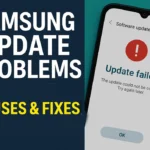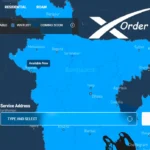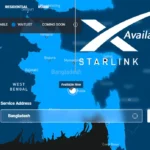Are you struggling with an issue with a mobile network not available? Solve this problem quickly by using our five proven methods. To solve this problem and get back online fast continue reading this article.
What Causes the Mobile Network Not Available Issue?
Mobile networks not working is a common problem for Android or iOS users. It can occur for various reasons. Here are some common causes of mobile network problems.
- Poor signal or weak coverage: If the phone is in an area with limited cell tower coverage, the mobile network may not work.
- SIM Card Issues: A damaged inserted SIM card can cause network problems.
- Airplane Mode Activated: If airplane mode is turned on, it disables all mobile network connections.
- Outdated Software: An obsolete operating system can cause mobile network issues.
- Blocked IMEI Number: If the carrier blocks the phone’s IMEI number, then the device cannot connect to the network.
Mobile Network Not Available Solutions
Now we provide 5 effective solutions for the mobile network not work problems so that you can easily solve your problem from home.
Check for Network Outages
If you’re having network issues, first check for an outage in your area. Visit your carrier’s website or use their app to see if they report any problems. You can also use tools like Downdetector to get real-time updates. This helps you stay informed!
Restart Your Device
Restarting your device can fix temporary network issues. When you reboot, it clears out any software bugs that might be affecting your connection. This simple step refreshes your device’s settings and helps re-establish a stable network connection, often resolving minor glitches quickly and easily.
Reinsert Your SIM Card
If you’re having network problems, checking your SIM card might help. Here’s how:

- Turn Off Your Device: Power off your phone first.
- Remove the SIM Card: Use a SIM card tool or a paper clip to open the SIM tray.
- Check for Damage: Take out the SIM card and look for any cracks or scratches.
- Reinsert the SIM: Place the SIM card back in the tray and secure it.
Update Network Settings
APN (Access Point Name) settings are important for proper internet connections. Incorrect APN settings can cause network problems. Here’s how to reset or update APN settings on both Android and iPhone devices:
For Android
- Go to the Settings app.
- Tap Network & internet or connections setting.
- Select the Mobile network option.
- Tap on Access Points Name.
- If there’s an option, choose “Reset default” or tap the plus (+) icon to create a new APN.
- Fill in the APN information your carrier provides.
- Tap the save button to apply the new settings.
For iPhone
- Go to the Settings app.
- Tap Cellular or Mobile Data setting.
- Tap the Cellular Data option.
- Select the Cellular Network.
- Insert the APN settings provided by your carrier into the fields.
- Exit the settings, and your changes will be saved automatically.
Switch to Manual Network Selection
If you’re having trouble with your mobile connection, switching to manual network selection can help. Here’s how to manually search and select available networks.
- Open Settings on your Mobile Phone.
- Tap Network & Internet or Connections.
- Select a Mobile Network or Cellular network.
- Tap on Network Operators or Carrier.
- Disable the option for automatic network selection.
- Tap on Search networks or manually select Network.
- Select an available network from the list.
Read More
- Best 5 Tips For Improving Your Smartphone Battery life
- How to Free Up Space on Android Phone
- Top 5 Free VPNs for fast and secure internet browsing
Additional Solutions to Try
If you have been facing the problem till now then you can try:
- Turn On/Off Airplane Mode.
- Reset Network Settings.
- Consider a Signal Booster.
Conclusion
Thanks for reading this article. In this article, we provide five proven tips and tricks to solve the Mobile Network Not Available issues. If you check for a network outage, restart your devices, reinsert the SIM card, update network settings, and switch to manual network selection properly, you can solve your problem quickly. If these solutions don’t work, your phone may be damaged. To resolve this issue, visit your nearest mobile service center.