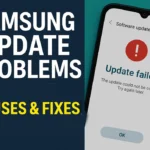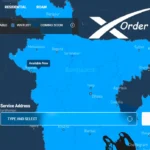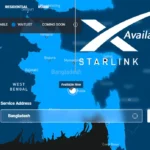Learn five easy tricks to improve your battery power and enjoy more usage without interruptions. Are you worried about your Android phone running out of charge fast? Don’t worry. Today, we will share the top 5 proven tips to increase your smartphone battery power.
How To Improve Your Battery Power
The process of improving battery power is very straightforward. If you follow some rules and regulations, you can maintain your battery power firmly. Below, we discuss the five best proven methods for increasing smartphone battery power.
Toggle on Battery Saver
Toggle on power saving mode is the first and most important thing to do to save your Android phone’s battery life. This will limit some background processes, reduce screen brightness, and stop some of these animations on the UI itself.
Steps to enable battery saver mode on Android
- Swipe down to access the Quick Settings panel and toggle on Battery Saver.
- Alternatively, go to Settings > Battery > Battery Saver and customize extreme power-saving options for more control.
Configure the Display Setting
You need to configure the display setting for long-lasting battery life. You can adjust Android display settings for battery efficiency.
Reduce Brightness

You can check the brightness level according to your preference. Find the right balance for your eyes and save the right brightness. This will help you retain the perfect balance you created for your phone’s brightness.
Enable Dark Mode
Many users believe the dark mode saves some battery because, in the early days, the phone used to come with an LCD, but now most have used an AMOLED display because this dark mode saves some battery use on your phone. AMOLED displays have properties that help individual pixels. For example, if you have a black wallpaper, then most of the pixels will be off, which saves battery energy.
Avoid Live Wallpapers
The other tip is to use minimal or static wallpaper. Don’t use light wallpaper. It stresses your CPU and GPU, which will consume more power.
Shorten Screen Timeout
Lastly, let’s talk about low screen time in the display setting. It will help some of the battery life, which is my experience. I used to time out my screen for approximately 1 minute or 3 minutes, but as soon as I switched it to 30 seconds, I saw the result. To do that, you need to go to settings, select display timeout, and select 20, 25, or 30 seconds.
Adjust Network Setting
Adjusting your mobile network setting is one of the best methods to save battery power. Here’s how to do your Android battery settings to improve performance:
Turn Off Wi-Fi and Mobile Data
Firstly, this starts by turning off Wi-Fi or cellular data. You can easily turn off Wi-Fi or cellular data by going into the quick settings panel and clicking to turn it off. This is quite helpful when you are facing signal-related issues in your area where the signal is very low. Thus, your phone has to work overtime to receive those signals, which affects your battery life. I recommend turning off your Wi-Fi or cellular data to save battery power.
Read More
- Best 5 Solutions For Mobile Network Not Available Problem
- 8 Proven Ways to Free Up Android Phone Space
Disable Bluetooth and Hotspot
One more hidden setting enables Wi-Fi to restart and scan for the local network automatically, which results in poor battery life. Do you need to know how to turn it off? You need:

- Go to Settings>> Network and Internet>> Network Preferences and toggle off both settings.
By following these battery-saving tips for Android users, you’ll notice improved standby time on Android
Switch from 5G to 4G
The next step is very future-proof because it’s related to 5G data. 5G networks consume significantly more power. If you’re not using 5G, switching to 4G can prevent unnecessary battery drain.
Restrict Battery Draining Apps
Some apps consume more power than you’d expect, even when you’re not actively using them. To reduce Android app background activity, start by identifying these culprits.
How to stop Android apps from draining battery:
- Go to Settings > Battery > Battery Usage.
- Review the list of apps consuming power.
- Select unnecessary apps and tap Force Stop.
By using these methods you can easily save your battery power.
Don’t Install Battery Saver Apps
Lastly, you shouldn’t download any battery-saver apps on your Android phone because they will harm your battery more. They will automatically run some unnecessary apps in the background. Avoid this app and improve your battery life by customizing the settings.
Additional Tips for Improve Battery Power
Additionally, if you follow the following rules, you can consistently have a long battery life.
Firstly, do not charge 0-100% at the same time. It will affect your battery health. Secondly, avoid charging your phone overnight, and finally, use an original charger to charge your phone.
Conclusions
Thanks for reading this article. Our five proven tips improve battery health and provide long-lasting battery life. Following these tips and better charging habits can extend your battery’s lifespan and allow you to enjoy uninterrupted usage. Start applying these strategies today and keep your device powered longer and healthier.