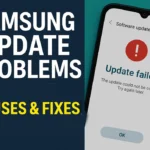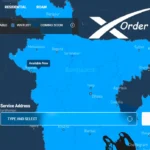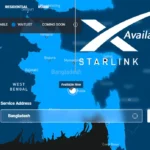Thousands of photos stored on our smartphones are not just memories, but often useful information as well. But sometimes, important photos get deleted from the phone by mistake or carelessness. Then the first question that comes to mind is — “How do I recover deleted photos from Android phone?”
In today’s guide, I’ll show you – why photos get deleted from your phone, why this problem happens so often, and how you can easily recover lost photos from your Android phone by following a few simple steps.
Let’s get started!
Reasons Behind Photo Deletion from Android
One of the worst experiences in the lives of those of us who use smartphones is — accidentally deleting our favorite photos. Do you know why? Because no matter how big the phone’s memory is, we take and save as many photos as we want. But due to some simple mistakes, everything can be lost in an instant.
Let’s see how and why photos get deleted on Android phones.
Mistaken Delete
Sometimes, when cleaning the gallery, useful photos are also deleted. Especially, when you select and delete many photos at once, or when the screen lags and you click the wrong button, or when a small child gets the phone in their hands! This is the most common problem for Android users.
Factory Reset
A factory reset deletes all the data on your phone — including all the photos and videos in your gallery. This is the biggest nightmare for those who don’t know the importance of backing up.
SD Card Formatting (Memory Card Format)
If you see “SD Card Not Working”, format it — and all the pictures are Clean! Many people format it when the SD Card shows Corrupt or Error. This permanently deletes all the data on the SD Card, if there is no backup.
Virus Attack
Sometimes, downloading unknown apps or virus-infected files can corrupt or delete phone data (including photos).
App Crash (Gallery or File Manager Crash)
You can lose your photos even if a Gallery App or File Manager Crashes. Due to many Third-Party Gallery App or Photo Editor App Bugs —
- Image File Gets Corrupt
- Or Gets Directly Deleted
Best Ways to Recover Deleted Photos from Android
Most Android users are initially disappointed when their photos are deleted. They think to themselves, “I guess I’ll never get them back!” But the reality is that your deleted images are typically still stored on your phone. If you know the right method or use some special tools, it is possible to recover lost photos very easily.
Here, I will show you step by step some easy ways or apps that you can use to recover deleted photos from your Android phone.
Method 1 — Recover from Google Photos Trash
If you have Google Photos app installed on your Android phone, then there is no reason to get stressed even if the picture is deleted. Because the deleted pictures are automatically saved in the Trash or Bin folder of Google Photos for up to 60 days. From here you can easily recover your necessary pictures. Let’s see Step by Step:
Step-by-Step Guide:

1. Open the Google Photos app
- First, set up the Google Photos app on your phone.
2. Click the “Library” option at the bottom.
- Here you will see many folders.
3. Now go to the “Trash” or “Bin” option
- This folder stores your deleted photos and videos.
4. Find the photo you want to recover
- Touch the photo and select it.
5. Now click on the “Restore” button below
- Once you click Restore, the photos will be restored to your gallery or previous location.
If you have the Google Photos Sync option already turned on, then the chances of recovering the photos are very high.
Method 2 — Recover from File Manager (Recycle Bin)
Many Android phone file manager apps (especially Samsung, Xiaomi, Realme, Oppo phones) have a special option — Recycle Bin or Trash Folder.
It works much like the Trash in Google Photos. Deleted files or images are stored here for a few days. If you do not recover them in time, it will be deleted permanently.
Step by Step Process:
Step 1: Open File Manager App
- Open File Manager / My Files app on your phone.
Step 2: Find Recycle Bin / Trash Folder
- When you go to the File Manager menu, you will find an option called Recycle Bin / Trash..
(This option may have to be turned on from Settings on all phones.)
Step 3: Select Deleted Photos
- Here you will see your deleted files or photos. Select the one you want to recover.
Step 4: Click on the Restore button
- Now click on the Restore or Recover button and the photos will go back to their previous location.
If your File Manager does not have a Recycle Bin → You can try downloading the File Manager with Recycle Bin App from the Google Play Store.
Method 3 — Recover Deleted Photos Using Photo Recovery Apps
If a photo is permanently deleted from your phone, then many people think, “This time I know I can’t get it back!” But don’t worry, bro! Now ,there are some Photo Recovery Apps that can scan the phone’s Internal Storage and SD Card and find deleted photos again. This method is especially useful for those who were unable to recover from Google Photos or File Manager.
Step-by-Step Solution

Step 1: Install a good Photo Recovery App
You can find many recovery apps available on the Google Play Store. Some of the popular and trusted apps are —
- DiskDigger Photo Recovery
- Dumpster
- DigDeep Image Recovery
You can install any one of the apps according to the performance of your phone.
Step 2: Open the app and scan the storage
- After opening the app, you will be asked to give the “Scan” option.
- Here, select your phone’s Internal Storage and SD Card and start Deep Scan.
Step 3: Preview the deleted photos.
- Once the scan is complete, you will be shown all the Recoverable Photos. Select the photos you need from here.
Step 4: Click on the Recover or Restore button
- Now click on the “Recover” or “Restore” button.
- The images will be saved in your gallery or in the specified folder.
Some Important Tips:
- Not all photo recovery apps are free, some offer premium features.
- Deep Scan can take a long time — be patient.
- Old photos may not be recovered if data is overwritten.
Method 4 — Recover Deleted Photos from Cloud Backup
If you have already saved important photos on your phone to Cloud Backup — then you don’t have to worry about losing photos.
Because using Google Photos, Samsung Cloud or any other Cloud Service, deleted photos can be easily recovered. It’s a completely Safe & Easy Process — especially for those who have the Auto Backup option turned on.
Step by Step Process
Option 1: From Google Photos Cloud Backup
- Open the Google Photos app
- Go to the Library option at the bottom
- Then go to the Trash or Bin section
- Select the photos you want to restore
- Click the Restore button
The photos will be back in the gallery
Option 2: From Samsung Cloud Backup
- Open Settings
- Go to Accounts & Backup option
- Then select Samsung Cloud
- Go to Gallery > Trash section
- Select the required photos and restore them
Bonus Tip:
If you have a previous backup in other cloud storages like Dropbox, OneDrive, or Google Drive, you can also recover photos from there. The advantage of recovering photos from cloud backup is that the photos are safe and can be restored on time. However, there is one condition — you must have a backup beforehand.
Therefore, those who have not yet auto-backed up their phone photos to Google Photos or Samsung Cloud should definitely keep the Backup System Active.
Method 5 — Recover Deleted Photos from Android Using PC Software
If the photos are permanently deleted from your phone — and you can’t find them in Google Photos, File Manager, or Cloud Backup on your phone — then using PC Recovery Software may be the best solution. This type of software can scan your Android phone’s storage and easily restore lost photos, videos, or files.
Step by Step Guide
Step 1: Install Photo Recovery Software on Your Computer
There are many Trusted Data Recovery Software in the Market.
Some of the most popular software:
- Dr.Fone Data Recovery
- EaseUS MobiSaver
- DiskDigger for PC
Step 2: Connect your Smartphone to the Computer.
- Connect your Smartphone to your PC via a USB Cable.
Step 3: Enable USB Debugging option
- Go to your phone’s Settings → About Phone → Tap on Build Number 7 times → Developer Mode will be On.
- Then, go to Settings >> Developer Options >> Allow USB Debugging.
Step 4: Launch the Recovery Software and Start Scan
- Open the Software → Select “Recover Phone Data” or “Scan Device” option.
Step 5: After the scan, select Recoverable Photos and Restore
- Once the scan is complete, the image will be previewed.
- Select the ones you want to recover and click the “Recover” button.
In which situations will this method work best?
- If the photo is not in Google Photos / Recycle Bin / Cloud Backup
- If you need to recover old photos from the phone’s internal storage
- If you want to do a deep scan
Note: Not all recovery software is free, some software offers a limited free version. After recovering the images, be sure to take a backup somewhere else.
Read More
- How to Clear the Cache on Android
- Best Tips for Improving Smartphone Battery Power
- Mobile Network Not Working Proven Solutions
Important Tips Before Photo Recovery
If you make the wrong decision after a photo is deleted, it could be lost forever. So, follow these important tips before you start the recovery:
- Stop using the phone: After deleting the photos, stop taking new photos, videos, or installing apps. This allows you to overwrite existing photos with new data.
- Avoid saving new data: Do not save any new files on the phone until you are recovering deleted photos.
- Use only trusted software: Use recovery tools that are Google Verified or have popular user reviews. The risk of data leakage through fake apps has increased in 2025.
If you follow these tips, photo recovery will be much more successful, InshaAllah.
How to Prevent Photo Loss in Future
Losing a photo is a big pain. But if you are a little aware, you can avoid such incidents in the future. If you follow the tips below, your photos will be safe.
- Back up regularly: Back up your photos or important files to Google Drive, Dropbox or another safe place at least once a week. It will reduce the risk of losing your files.
- Keep Google Photos Sync On: If you use the Google Photos app on your Android phone and turn on the “Backup & Sync” option, every photo will be automatically saved to the cloud—even if your phone is lost or reset.
- Use cloud storage: Keep your important files, including photos and videos, on cloud storage like Google Drive, OneDrive, or iCloud. This will keep your data safe and recovery possible at any time.
Smart users prepare in advance so that they don’t have to face sudden problems.
FAQs (People Also Ask)
Can I recover permanently deleted photos from Android?
Yes, but it depends on how long ago the data was deleted and whether anything new has been written. If it is synced to Google Photos or a cloud backup, then it is possible to recover it easily. However, if it is permanently deleted from the phone’s storage, you may need to use a recovery app or PC software.
How to recover photos without app?
If you have Google Photos or Cloud Backup, you can recover photos from the web without an app. For example, go to photos.google.com and check the Trash folder to see if the photos are still there. If they are, you can restore them with a few clicks.
Is photo recovery 100% possible?
No, it is not possible to give a 100% guarantee. Because once a new file is written to that memory space, the old images may be permanently lost. However, if you take quick action, photos can usually be successfully recovered.
Best free photo recovery app for Android?
Top free apps of 2025 include:
- DiskDigger (works without root)
- Dumpster (works like a recycle bin)
- MobiSaver (with user-friendly UI)
These are easily available on the Google Play Store and most users have had good results.
How long Google Photos keep deleted items?
Google Photos usually keeps deleted photos in Trash for up to 60 days. You can restore them during this time if you want. After that, they are permanently deleted.
Conclusion
Deleting a photo doesn’t mean it’s the end—it’s often possible to get it back if you know the right method. We’ve looked at 5 effective methods in this guide: How to recover photos using Recently Deleted folder, Google Photos Trash, Recovery app, Cloud backup, and PC software.
However, among all the methods, Google Photos Sync and Cloud Backup is the safest and easiest way. Because once sync is enabled, your photos will be saved in Google’s cloud, which you can retrieve from any device at any time.
Finally, there will be advice—make regular backups. Because prevention is the best cure. Once you lose a photo, you can’t get it back, but if you have a backup in advance, there is no risk.
Your memories should be safe—that’s what we want!