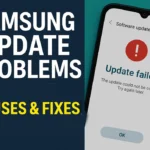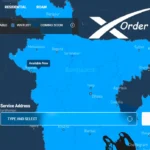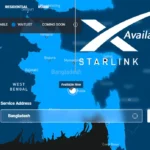Is your Redmi phone suddenly slow, showing unexpected ads, or installing unknown apps? That means your phone is affected by a virus or malware. In 2025, there are some effective and safe methods to remove viruses from Redmi phones, which will help you secure your device again. In this guide, we will show you how you can remove Virus from Redmi Phone and keep the phone safe in the future.
Common Symptoms of a Virus Attack
Before removing the virus, you need to understand whether your phone has been attacked virus or not. If you see any of the following symptoms, you will know that your Redmi phone is infected with a virus:
- Phone suddenly slows down
- Excessive battery or internet data usage
- Apps installed without permission
- Unknown ads and pop-ups appear repeatedly
- New shortcuts created on home screen or browser
- Phone restarts by itself
If you see any sign on your phone, then follow our proven tips to keep your phone virsu free.
Best 6 Proven Tips to Remove Virus from Redmi Phone
Is your Redmi smartphone infected with a virus? Not working properly? Don’t worry, the Tech Dream 24 team is staying with you. Now we will share the best 6 proven methods so that you can remove all viruses very quickly and easily.
Step 1: Scan Your Redmi Phone with Google Play Protect
Play Protect is Google’s own security feature that regularly scans apps downloaded from the Play Store.
How to scan:
- Start by opening the Google Play Store on your Redmi phone.
- Then, tap the Profile icon in the top-right corner of the screen
- Select the “Play Protect” option.
- Tap on the “Scan” button.
It will scan your installed apps and suggest removing any suspicious ones.
Step 2: Boot the phone into Safe Mode
Safe Mode is an operating mode where only system apps are launched, and third-party apps are disabled. Safe Mode helps identify which app is causing the malware or virus.
How to Enter Safe Mode:
- Press few seconds Power Off button
- A pop-up will appear showing Reboot to Safe Mode, then select “OK”.
Now you can easily uninstall suspicious apps by going to Settings > Apps.
Step 3: Use an Antivirus App
If you are infected with a virus, you can easily delete it with some free apps. Some of the trusted antivirus apps for Redmi phones are:

- Bitdefender Mobile Security: Very lightweight and provides real-time protection.
- Malwarebytes: Excellent at detecting viruses and Trojans on Android.
- Avast Mobile Security: Comes with multiple security features, such as app lock, web protection.
How to use:
- Download any app from the Google Play Store.
- Open the app and run a full scan.
If there is a virus or malicious app, you will be given the option to remove it.
Step 4: Manually Remove Unnecessary Apps and Files
Some virus-infected apps give themselves admin permissions, so they can’t be deleted normally.
How to Turn Off Admin Permissions:
- Go to Settings > then select Passwords & Security, tap on Privacy, and open Device Admin Apps.
- Turn off admin permissions for suspicious apps.
- Then uninstall them from Settings > Apps.
Real-life example: Recently, my brother Moksedul Islam purchased a Redmi 14C smartphone. After a few days, it started acting strangely—apps crashing, pop-up ads showing up randomly. I guided him through this exact method. We disabled the admin rights for a suspicious app and uninstalled it. It worked perfectly, and the phone has been running smoothly since then.
Step 5: Clear Cache and Data
Viruses can sometimes hide in cache files, so it’s important to clear your phone’s cache.
How to do it:
- Go to Settings > Apps > Manage Apps.
- Open each app and tap Clear Cache and Clear Data
You can also delete the cache file using this method: Open the Security app on your Redmi phone > tap on ‘Cleaner’ > wait for the scan to complete > select ‘Cache files’ and other unnecessary items > then tap the ‘Clean up’ button to remove them.

Step 6: Factory Reset
If nothing works to remove the virus, then Factory Reset is the last resort. However, restoring factory settings deletes all data on your phone, so back up your all-important files.
How to Factory Reset:
- Go to Settings, tap on About Phone, and select the Factory Reset option.
- Tap “Erase all data factory reset and confirm.
How to Protect Redmi Phone from Viruses
To protect your Redmi smartphone from a virus attack in the future. Follow the steps regularly:
- Download and install any app from the Google Play Store.
- Check permissions when installing apps.
- Update software and security regularly.
- Turn on VPN when using public WiFi.
- Keep the MIUI Security app running.
Read More
- 10 Easy Solutions to App Not Opening Problem
- How to Fix Mobile Hanging Problem
- Best 5 Tips to Improve Battery Power
Conclusion
Virus attacks on Redmi phones are not uncommon, but getting rid of them is not difficult if you follow this guide step by step. From Google Play Protect to Safe Mode, using an antivirus app, manual cleaning, and finally a Factory Reset — each step can effectively get your phone virus-free.
If this guide is useful to you, please share it and comment if you have any questions. Tech Dream 24 is always by your side.
Written by:
🖋️ Mahabul Islam
Founder & Tech Blogger – TechDream24.com